![]()
Technical Tip
You cannot change pricing when you use the Quick Entry option. If you want to change the item pricing, you need to edit each item line individually – see "Entering MRF Order Lines".
If you have loaded a debtor contract into an MRF order or quote (which loads the contract items with zero quantities), you use this option to enter the item quantities.
|
|
|
Technical Tip You cannot change pricing when you use the Quick Entry option. If you want to change the item pricing, you need to edit each item line individually – see "Entering MRF Order Lines". |
To use the Quick Entry option:
Refer to "Creating a New MRF Order or Quote" or "Recalling an MRF Order or Quote".
Micronet displays the MRF Order Creation screen.
Refer to "MRF Order Creation - Contracts - Load Contract".
Micronet displays the Enter Invoice Line screen with the details of the first contract item.
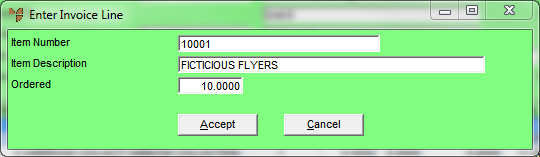
Micronet redisplays the Enter Invoice Line screen with the details of the next contract item.
When you have entered the quantity for the last contract item, Micronet displays the following message asking whether it should delete any items with a zero quantity from the order.
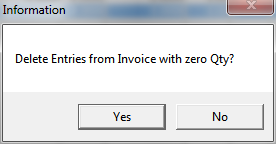
Micronet redisplays the MRF Order Creation screen showing only those items remaining on the order or quote.
Refer to "Entering MRF Order Lines".